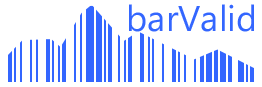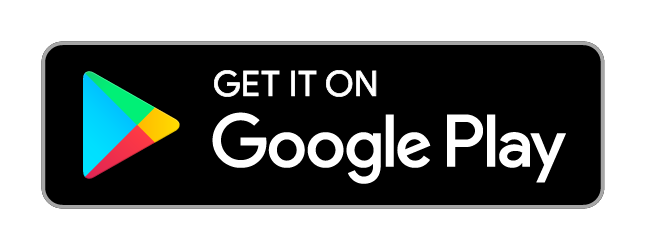barValid tutorial: Custom code specifications
Preface
If you ever had a project based on barcode-labeled goods with multiple suppliers involved, you‘ll probably know
how difficult it is to get all your suppliers to follow your barcode specifications.
While the position and size of the barcode on the goods usually do not pose a problem, many suppliers have
problems in complying with the barcode content specifications.
This is where barValid will save you valuable time and effort and help both you and your supplier to ensure
compliance with your barcode specification:
- ✓ The supplier has your GS1-barcode specification on his smartphone
- ✓ Incorrect barcode-structures are discovered by the supplier even before shipping the goods
- ✓ Your goods receiving can use the same simple app to ensure again the compliance to your specification
- ✓ Avoid loss of time, employee frustration and production delays in delivery
HowTo
ⓘ This tutorial is only about checking the
structure of a barcode!
There is another tutorial about how to
additionally check the content of the barcode!
Follow these simple steps to start using barValid custom code structures:
- Install barValid - GS1 Barcode Checker & verifier on your smartphone
- Launch the app and open the built-in codestructure editor
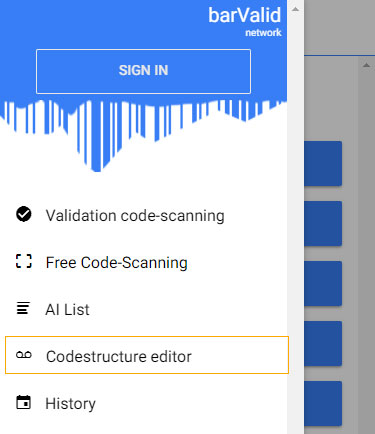
- Start creating your first custom codestructure by pressing the plus button on the screen bottom
- Insert a name and a brief description of your new codestructure
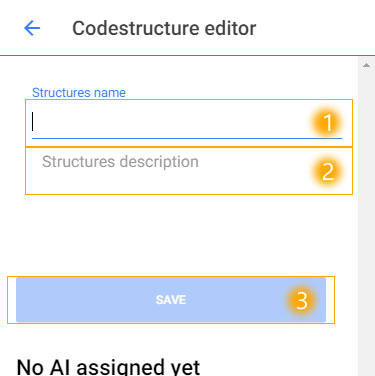
- Once you saved the name and the description you can start to assign new rules to the codestructure by
pressing the plus button on the bottom of the screen
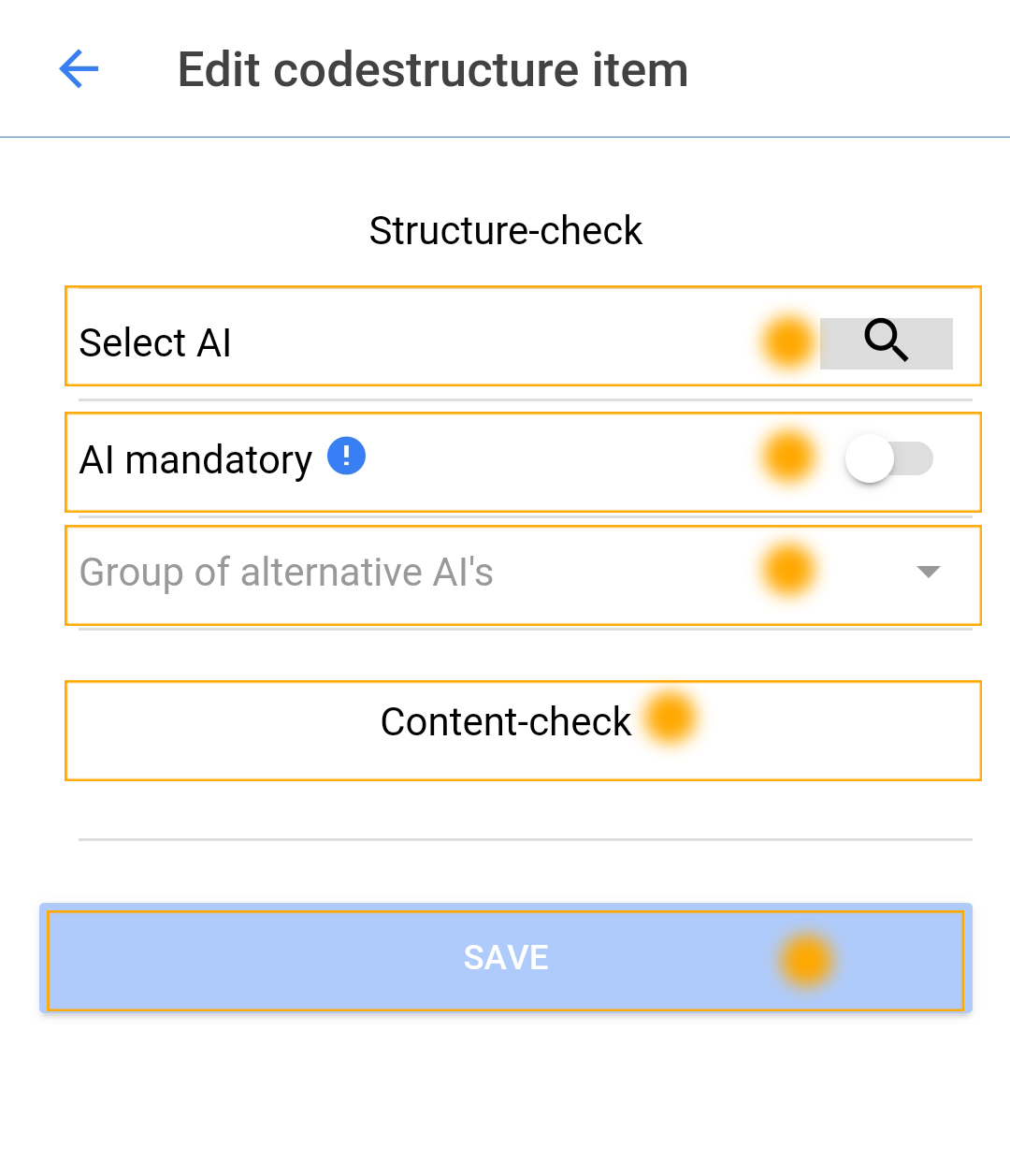
- Select the GS1 application identifier you want to check
- Select if the chosen GS1 application identifier MUST (AI mandatory) be included in the scanned barcode or if it MUST NOT (AI forbidden) be included
- Select the Group of alternative AI‘s for this rule. An alternative Group can be used to define „OR“- operations. If you want to check if a code contains at least the application identifier 10 or application identifier 11, create two rules and select for both rules the same Group of alternative AI‘s
- Save your new rule
- You have assigned now a new rule and you could start now using to scan barcodes and check them against your
codestructure. The example below will check only if the barcode contains the application identifier AI 10
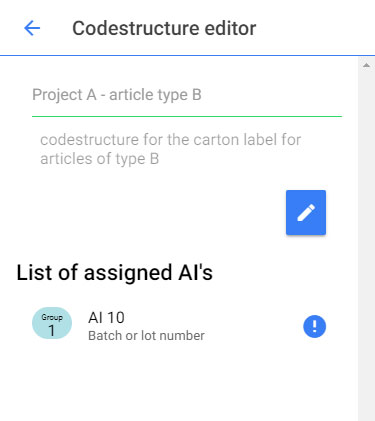
- If a codestructure contains more then one single rule, each rule will be checked and only if no error is
found the scanned barcode is considered as conforming. Below you can find a more complex code structure:
This content of the codestructures validates the following conditions:
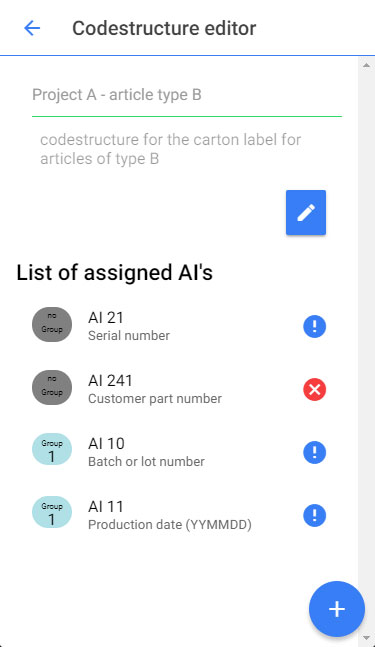
- The scanned barcode must contain the application identifier AI21
- The scanned barcode must not contain the application identifier AI241
- The scanned barcode must contain the application identifier AI10 or AI11 or both of them
ⓘ Each AI, which is not explicitly declared as mandatory or forbidden is optional and hence accepted in the barcode
Example
Let us take again the above-shown example code structure:
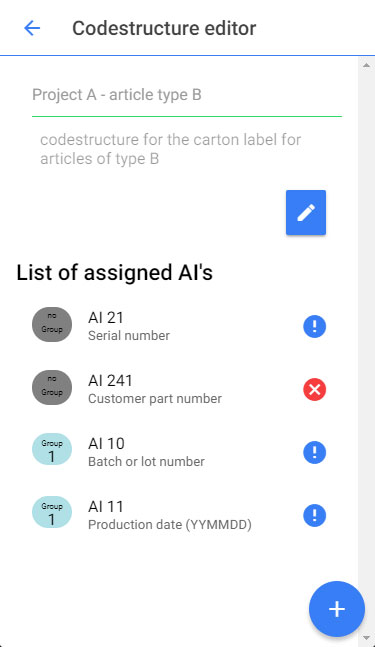
Start the code validation for this codestructure by selecting the appropriate menu points:
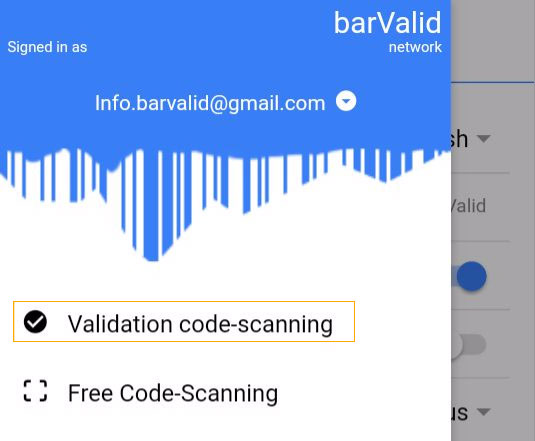
»
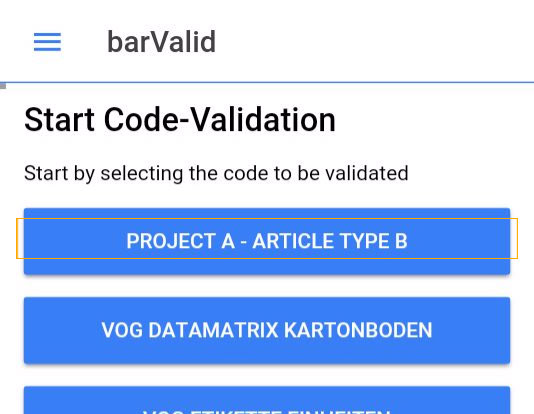
Validating these different barcode leads to different validation results:

- This barcode gives a positive validation result against our codestructure
- The AI10 and the AI21 are both present
- The AI241 is not present
»
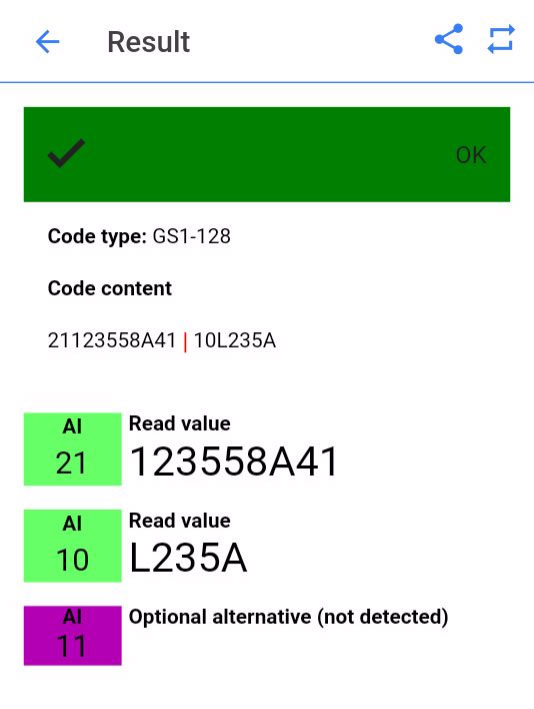
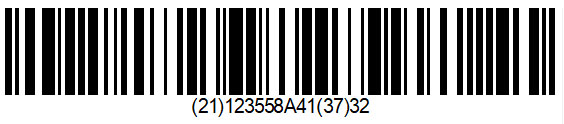
- This barcode gives a negative validation result against our codestructure
- The AI10 and the AI11 are both not present
- The AI241 is not present
»
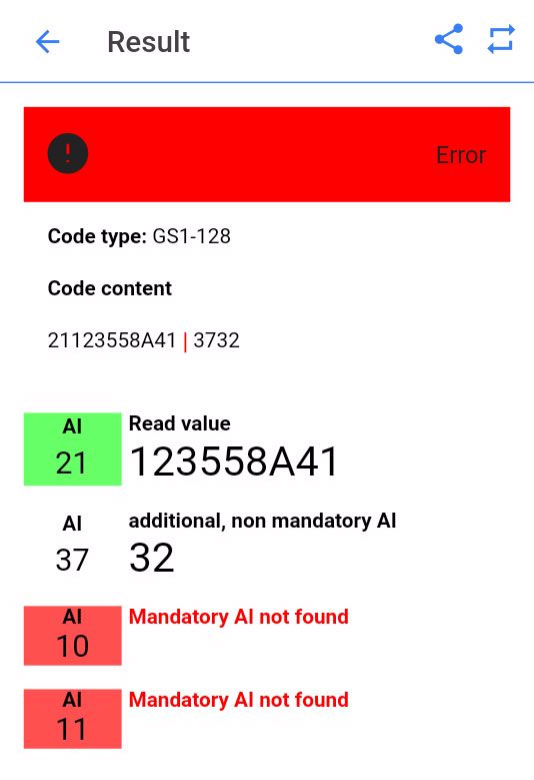

- This barcode gives a negative validation result against our codestructure
- The AI10 and the AI21 are both present
- The AI241 is forbidden but present
»
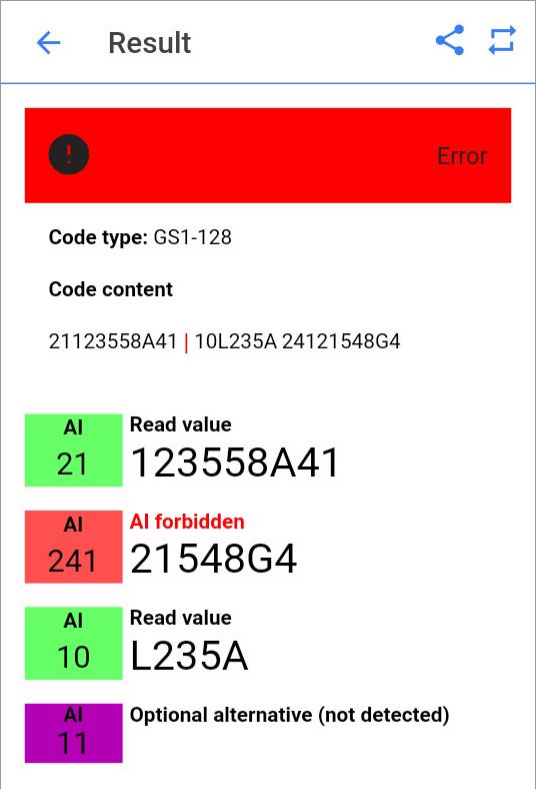
You have learned how to create your own custom codestructures.
For any further question please contact us by
mail
Enjoy barcodes with barValid
Overview of all barValid tutorials